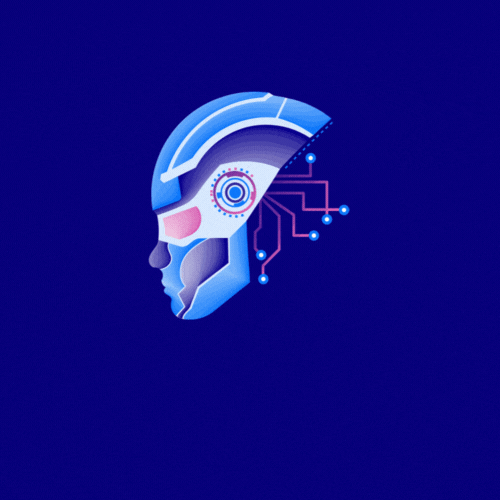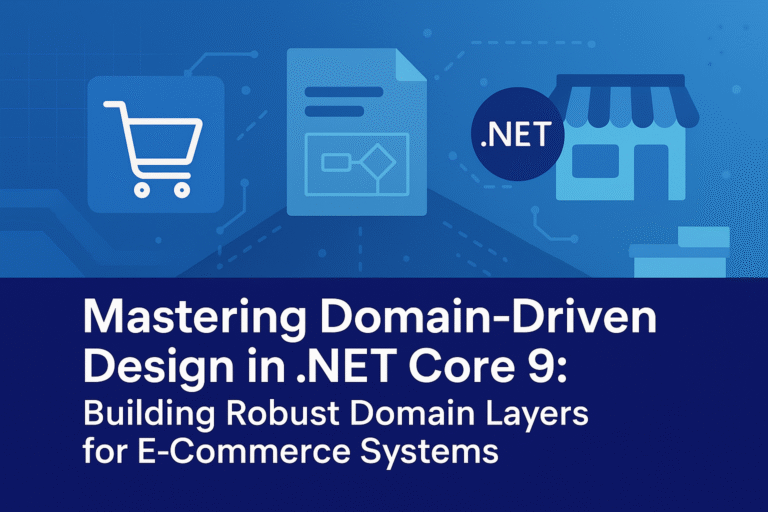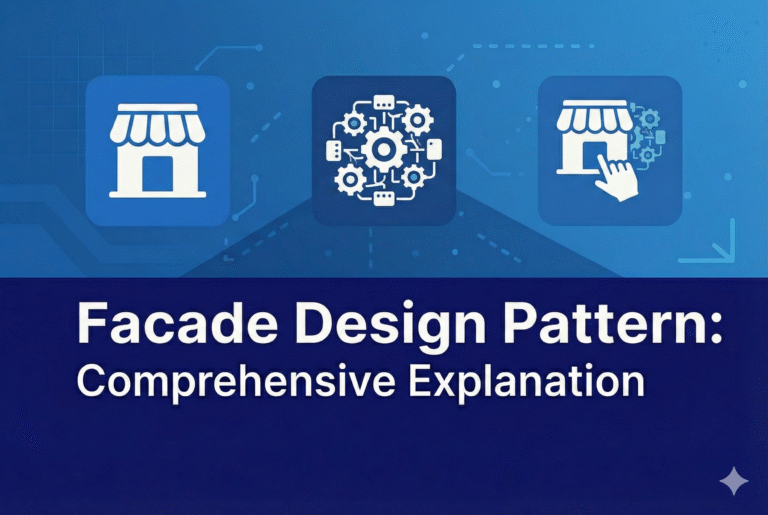Web.config File Refactoring
The Web.config file that contains the configuration for a Web application has grown considerably over the past few releases of the .NET Framework as new features have been added, such as Ajax, routing, and integration with IIS 7. This has made it harder to configure or start new Web applications without a tool like Visual Studio. In .the NET Framework 4, the major configuration elements have been moved to the machine.config file, and applications now inherit these settings. This allows the Web.config file in ASP.NET 4 applications either to be empty or to contain just the following lines, which specify for Visual Studio what version of the framework the application is targeting:
<?xml version="1.0"?>
<configuration>
<system.web>
<compilation targetFramework="4.0" />
</system.web>
</configuration>
Extensible Output Caching
Since the time that ASP.NET 1.0 was released, output caching has enabled developers to store the generated output of pages, controls, and HTTP responses in memory. On subsequent Web requests, ASP.NET can serve content more quickly by retrieving the generated output from memory instead of regenerating the output from scratch. However, this approach has a limitation — generated content always has to be stored in memory, and on servers that are experiencing heavy traffic, the memory consumed by output caching can compete with memory demands from other portions of a Web application.
ASP.NET 4 adds an extensibility point to output caching that enables you to configure one or more custom output-cache providers. Output-cache providers can use any storage mechanism to persist HTML content. This makes it possible to create custom output-cache providers for diverse persistence mechanisms, which can include local or remote disks, cloud storage, and distributed cache engines.
You create a custom output-cache provider as a class that derives from the new System.Web.Caching.OutputCacheProvider type. You can then configure the provider in the Web.config file by using the new providers subsection of the outputCache element, as shown in the following example:
<caching>
<outputCache defaultProvider="AspNetInternalProvider">
<providers>
<add name="DiskCache"
type="Test.OutputCacheEx.DiskOutputCacheProvider, DiskCacheProvider"/>
</providers>
</outputCache>
</caching>
By default in ASP.NET 4, all HTTP responses, rendered pages, and controls use the in-memory output cache, as shown in the previous example, where the defaultProvider attribute is set to AspNetInternalProvider. You can change the default output-cache provider used for a Web application by specifying a different provider name for defaultProvider.
In addition, you can select different output-cache providers per control and per request. The easiest way to choose a different output-cache provider for different Web user controls is to do so declaratively by using the new providerName attribute in a control directive, as shown in the following example:
<%@ OutputCache Duration="60" VaryByParam="None" providerName="DiskCache" %>
Specifying a different output cache provider for an HTTP request requires a little more work. Instead of declaratively specifying the provider, you override the new GetOuputCacheProviderName method in the Global.asax file to programmatically specify which provider to use for a specific request. The following example shows how to do this.
public override string GetOutputCacheProviderName(HttpContext context)
{
if (context.Request.Path.EndsWith("Advanced.aspx"))
return "DiskCache";
else
return base.GetOutputCacheProviderName(context);
}
With the addition of output-cache provider extensibility to ASP.NET 4, you can now pursue more aggressive and more intelligent output-caching strategies for your Web sites. For example, it is now possible to cache the “Top 10” pages of a site in memory, while caching pages that get lower traffic on disk. Alternatively, you can cache every vary-by combination for a rendered page, but use a distributed cache so that the memory consumption is offloaded from front-end Web servers.
Auto-Start Web Applications Some Web applications need to load large amounts of data or perform expensive initialization processing before serving the first request. In earlier versions of ASP.NET, for these situations you had to devise custom approaches to “wake up” an ASP.NET application and then run initialization code during the Application_Load method in the Global.asax file.
A new scalability feature named auto-start that directly addresses this scenario is available when ASP.NET 4 runs on IIS 7.5 on Windows Server 2008 R2. The auto-start feature provides a controlled approach for starting up an application pool, initializing an ASP.NET application, and then accepting HTTP requests.
IIS Application Warm-Up Module for IIS 7.5
The IIS team has released the first beta test version of the Application Warm-Up Module for IIS 7.5. This makes warming up your applications even easier than previously described. Instead of writing custom code, you specify the URLs of resources to execute before the Web application accepts requests from the network. This warm-up occurs during startup of the IIS service (if you configured the IIS application pool as AlwaysRunning) and when an IIS worker process recycles. During recycle, the old IIS worker process continues to execute requests until the newly spawned worker process is fully warmed up, so that applications experience no interruptions or other issues due to unprimed caches. Note that this module works with any version of ASP.NET, starting with version 2.0.
To use the auto-start feature, an IIS administrator sets an application pool in IIS 7.5 to be automatically started by using the following configuration in the applicationHost.config file:
<applicationpools> <add name="MyApplicationPool" startMode="AlwaysRunning" /> </applicationpools>
Because a single application pool can contain multiple applications, you specify individual applications to be automatically started by using the following configuration in the applicationHost.config file:
<sites>
<site name="MySite" id="1">
<application path="/"
serviceAutoStartEnabled="true"
serviceAutoStartProvider="PrewarmMyCache" >
<!-- Additional content -->
</application>
</site>
</sites>
<!-- Additional content -->
<serviceautostartproviders>
<add name="PrewarmMyCache"
type="MyNamespace.CustomInitialization, MyLibrary" />
</serviceautostartproviders>
When an IIS 7.5 server is cold-started or when an individual application pool is recycled, IIS 7.5 uses the information in the applicationHost.config file to determine which Web applications need to be automatically started. For each application that is marked for auto-start, IIS7.5 sends a request to ASP.NET 4 to start the application in a state during which the application temporarily does not accept HTTP requests. When it is in this state, ASP.NET instantiates the type defined by the serviceAutoStartProvider attribute (as shown in the previous example) and calls into its public entry point.
You create a managed auto-start type with the necessary entry point by implementing the IProcessHostPreloadClient interface, as shown in the following example:
public class CustomInitialization : System.Web.Hosting.IProcessHostPreloadClient
{
public void Preload(string[] parameters)
{
// Perform initialization.
}
}
After your initialization code runs in the Preload method and the method returns, the ASP.NET application is ready to process requests.
With the addition of auto-start to IIS .5 and ASP.NET 4, you now have a well-defined approach for performing expensive application initialization prior to processing the first HTTP request. For example, you can use the new auto-start feature to initialize an application and then signal a load-balancer that the application was initialized and ready to accept HTTP traffic.
Permanently Redirecting a Page
It is common practice in Web applications to move pages and other content around over time, which can lead to an accumulation of stale links in search engines. In ASP.NET, developers have traditionally handled requests to old URLs by using by using the Response.Redirect method to forward a request to the new URL. However, the Redirect method issues an HTTP 302 Found (temporary redirect) response, which results in an extra HTTP round trip when users attempt to access the old URLs.
ASP.NET 4 adds a new RedirectPermanent helper method that makes it easy to issue HTTP 301 Moved Permanently responses, as in the following example:
RedirectPermanent(“/newpath/foroldcontent.aspx”);
Search engines and other user agents that recognize permanent redirects will store the new URL that is associated with the content, which eliminates the unnecessary round trip made by the browser for temporary redirects.